Tips for using the AI hidden in your iPhone to make your life easier

Apple Intelligence , the AI used by Apple to ensure its iPhone remains competitive in the market, has been available to users since last April. But that's as far as it goes; the truth is that, for now, many users aren't entirely clear on how to use these features or get the most out of them, which can be quite a lot, both at work and in their personal lives.
We're sharing a few tricks with you in case you want to remedy the situation and better understand everything the iPhone can do for you. Now, keep in mind that these features are only available to those with an iPhone 15 Pro or any of the iPhone 16 models .
MORE INFORMATION
Apple Intelligence supports ChatGPT , although the option isn't enabled by default. Thanks to OpenAI 's chatbot, users can use AI to type text using the Notes or Mail apps. Additionally, thanks to chatbot support, you can ask Siri to help you with tasks that Siri struggles to do alone, such as accessing information online or answering complex questions.
To activate the option, go to Settings > Apple Intelligence & Siri > ChatGPT > Configure.
Like many Android phones currently on the market, users of the latest iPhones can use Apple Intelligence to transcribe text. The functionality is good, although it can be prone to errors, as is the case with other similar tools currently available online.
This feature can be used in two apps: Notes or Voice Memos. In the former, you can transcribe audio on the fly while you're recording. The feature can be useful for writing without having to type on the screen. In the latter, you can request audio transcription once the transcription is complete.
A very interesting feature is found in the Photos app. If you go there, tap the blue magnifying glass at the top of the screen, and describe the image you're looking for. For example: 'photos of a baby wearing a Real Madrid shirt.' Apple Intelligence will show it to you in just a moment.
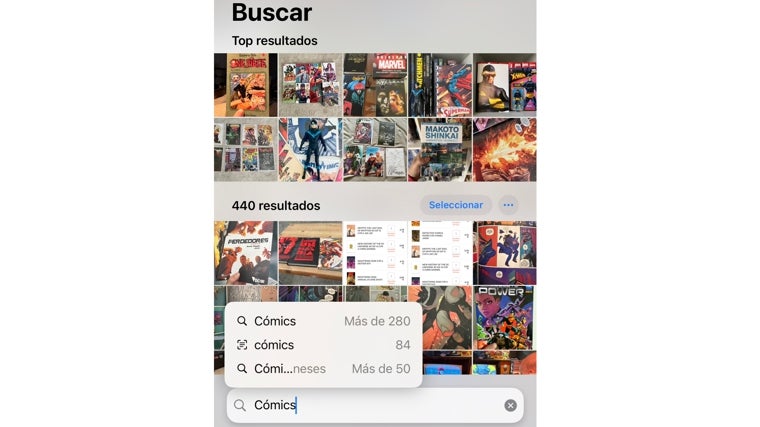 Just type what you're looking for and your phone will show it to you.
ABC
Just type what you're looking for and your phone will show it to you.
ABC
You can also use AI to create personalized memory videos. This is pretty cool, though we warn you that sometimes Apple Intelligence gets confused and uses images and photos that have nothing to do with what you requested.
Remember that you can also remove unwanted elements from your images using the 'Clean' option, which is available in the photo editing tools.
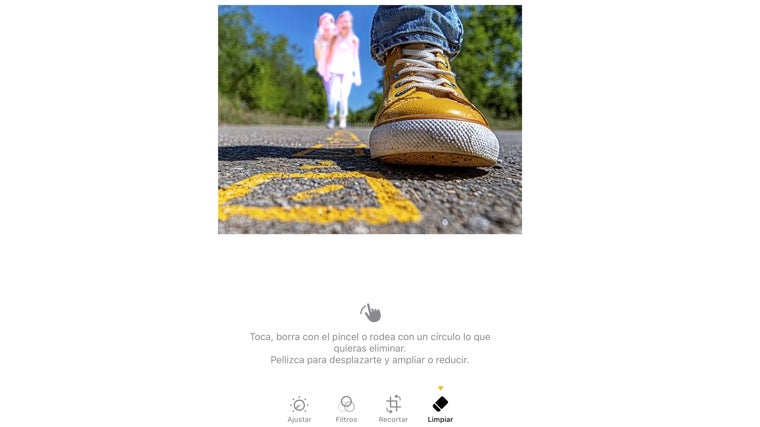 Just click or circle what you want to remove from the image.
ABC
Just click or circle what you want to remove from the image.
ABC
You can also create your own emojis in apps like WhatsApp or Messages. Just go to the emoji option on the keyboard once you're in the app and tap Genmoji. Once you've done that, just describe what you want to create, and Apple Intelligence will create it.
ABC.es





